Launch Multiple Instances Asynchronously
Overview
Multiple Sub-Processes can be configured to be launched asynchronously with an advanced configuration in the process properties.
This is especially useful when the parent process launches hundreds or thousands of instances of the multiple Sub-Process.
When a process launches several instances of a multiple Sub-Process, the recommendation is to set them as asynchronous. Otherwise, the performance of the Work Portal can be highly compromised.
Multiple Sub-Processes that are launched asynchronously will be handled by the scheduler and not by the Web application. Thus, there will be no performance issues for end users.
Asynchronous Configuration
To configure a multiple Sub-Process to be launched asynchronously, go to the first step of the process wizard. Right-click the multiple Sub-Process shape and select its properties.
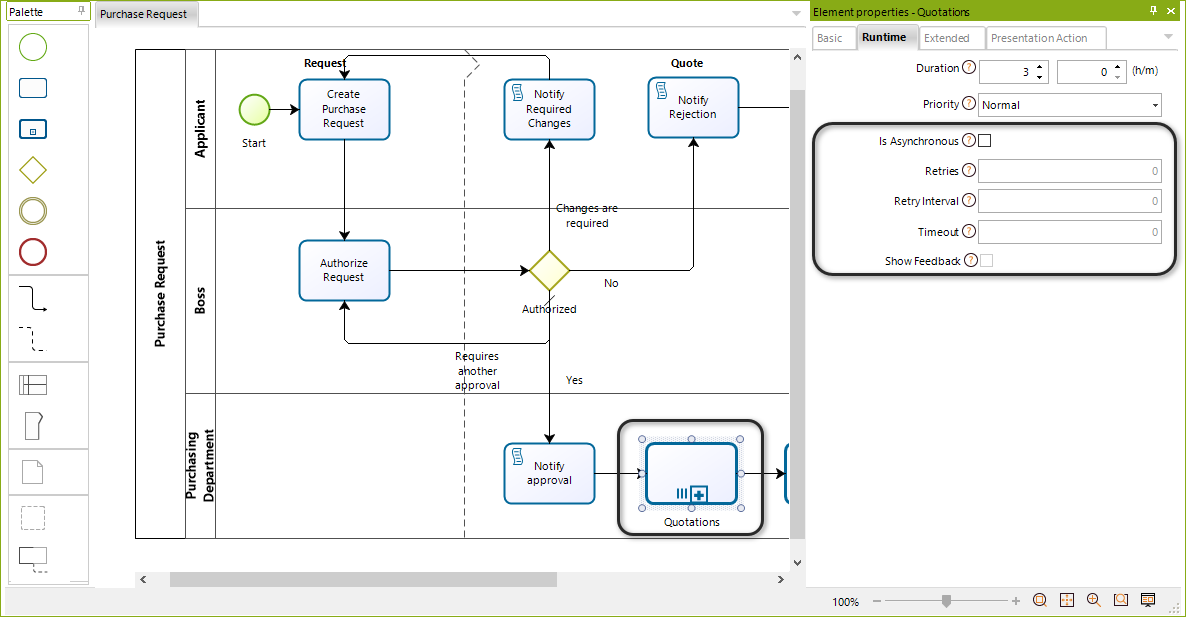
Enable the Is Asynchronous property. Once enabled, enter the details for the asynchronous execution parameter, which mainly consider how to handle errors that may occur during the execution.
Refer to the following table for detailed information on each parameter.
| PARAMETER | DESCRIPTION | RECOMMENDATION |
|---|---|---|
| Retries | Determines the number of times that the asynchronous execution will attempt its actions automatically, should it fail. | It is strongly recommended to use this property and set at least 1 automatic retry. Failed executions should be addressed by an administrator. |
| Retry Interval | Holds an interval of time in minutes that Bizagi will await, before retrying another execution (should it initially fail). | It is strongly recommended to use this property. |
| Timeout | Defines a time interval in seconds setting the maximum waiting time in which Bizagi will expect the execution's response. | It is strongly recommended to use this property. |
| Show Feedback | This property is useful when you have actions which are likely to execute under a relatively, really fast time frame. When this property is marked, Bizagi will immediately execute the Activity through its Work Portal (interactively). | If the execution fails or is delayed, the end user will either see the summary form or be prompted about the error. |
Note:
- If you are using the Show Feedback option, it is really important that your timeout is not defined as a large number (e.g., does not exceed 10 seconds). Otherwise, using the Show Feedback property is not adequate.
Administration of Asynchronous Activities and Retries
A number of retries can be configured so that, should an asynchronous Activity fail, Bizagi can automatically retry it without user intervention. The Activity will not be retried automatically when the number of retries is exhausted.
In these cases, the intervention of an administrator will be required, who will be able to use the Asynchronous Activities Console options in the Work Portal (to review and manually retry these exceptional cases).
To view more information about these administration options, refer to Asynchronous Activities Administration.